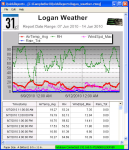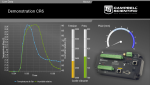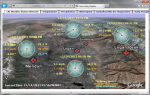This product is not available for new orders. We recommend ordering: LNDB.
Photo non disponible
| Services disponibles |
|---|
Aperçu
Current version: 4.0
Le logiciel client Baler se connecte au serveur LoggerNet à partir d'un PC distant et crée des groupement de données à intervalles réguliers sur la base de date / heure dans les données. La fonction principale de Baler est d'accéder aux données sur le serveur LoggerNet, de regrouper les données appropriées, et de stocker les données sur l'ordinateur client.
Lire la suiteAvantages et caractéristiques
- Extraction des données de la mémoire cache de LoggerNet Server et crée un fichier de données
- Permet à plusieurs instances de Baler de gérer des données selon différentes conditions
Produits similaires
Description technique
Le logiciel client Baler est idéal pour les applications dans lesquelles les données seront importées dans une base de données ou un programme d'analyse tiers.
Plus précisément, le Baler client :
- Accède aux données stockées dans le cache du serveur LoggerNet
- Les données de Bales dans des fichiers à intervalles réguliers fondés sur la date / heure des données
- Nommer les "balles" en fonction de l'enregistreur de données, les noms des tables et l'heure de balle
- Stocke les données sur le PC client
- Logs l'état des événements
- Permet à l'utilisateur d'exécuter plusieurs Baler afin d'exporter les données à différents intervalles
- Offre la possibilité d'exécuter une commande après chaque événement
Contrairement à LoggerNetData et RTMCRT, Baler ne comprend pas la fonctionnalité pour afficher ou interagir avec les données. Les noms des fichiers de données sont basées sur les noms des centrales de mesure et d'une table. Plusieurs tâches de Baler peuvent être exécutés avec des répertoires de travail distincts, si les données doivent être mises en balles selon des conditions différentes.
Compatibilité
Veuillez noter : Ce qui suit montre des informations de compatibilité générales. Ce n'est pas une liste complète de tous les produits compatibles.
Centrale de mesure
| Produits | Compatibilité | Note |
|---|---|---|
| CR1000 (obsolète) | ||
| CR200X (obsolète) | ||
| CR216X (obsolète) | ||
| CR3000 (obsolète) | ||
| CR5000 (obsolète) | ||
| CR800 (obsolète) | ||
| CR850 (obsolète) | ||
| CR9000X (obsolète) |
Informations de compatibilité supplémentaires
Logiciel/Ordinateurs
- Une copie de licence LoggerNet ou LoggerNet Admin fonctionnant sur un PC
- Système d'exploitation de l'ordinateur—Windows® XP, Vista ou 7
Spécifications
- Requiert une copie sous licence de LoggerNet ou LoggerNetAdmin fonctionnant sur un PC
- Fonctionne avec Windows 7, Vista, ou XP
Documents à télécharger
Téléchargements
BALER Patch v.4.0 (3.7 MB) 08-02-2010
Upgrade Baler version 2.2 or 3.4 to 4.0; no intermediate steps are required.
FAQ
Nombre de FAQ au sujet de(s) BALER: 6
Développer toutRéduire tout
-
Yes, but a file transfer or copy program is needed. Baler includes an option to run a program 30 seconds after a baling event occurs. A batch file can be constructed that calls a program to move the contents of the folder with the baled files to a location on a Unix server. The batch file calls a program such as SCP and specifies the parameters of the command.
For more details, review the “Advanced Options” section of the Baler Instruction Manual.
-
The destination folder for baled files is created during setup. If the program is not running under an account that has permissions for the destination folder, Baler displays one or both of these messages. To resolve this error, either run Baler under an administrator account, or set the permissions on the folder so that the account has full control.
-
Baler program configuration information is stored in the baler.ini file that is found, in a default installation, in the C:\Campbellsci\Baler\sys\inifiles folder. If this file is renamed or moved, Baler starts up as if it was freshly installed.
The same thing can be accomplished by starting up the program with a new working directory using the /WorkDir command line parameter. For more details, review the “Command Line Options” section of the Baler Instruction Manual.
-
Check that the new table has been selected on the Baler Baling Setup tab. (Selected tables should appear in the Selected Tables field on the right side of the screen.) If the new table has not been selected, click the Pause Baling button, click the desired table, and click the right-facing arrow to add it to the list. Then click the Enable Baling button to restart the baling process.
After restarting, Baler creates bales of the specified interval size for all of the data that currently exists in the LoggerNet cache and has not been baled yet.
If the table has been selected, but no data files are being created, check that the table is enabled for scheduled collection on the Table Status tab in Baler. If the Enable column of the table displays No, there is an issue in the LoggerNet Setup screen.
On the LoggerNet Setup screen, on the datalogger Schedule tab, ensure that the Scheduled Collection Enabled checkbox is selected. Also, ensure that the data collection interval is set so that data is collected into the LoggerNet cache. In addition, on the Data Files tab, ensure that the table has the Included for Data Collection checkbox selected. Baler only bales data that has been collected into the LoggerNet data cache.
If everything appears correct in the LoggerNet Setup screen, start the LoggerNet Status Monitor, and ensure that the Pause Schedule checkbox isn’t selected. (Selecting that checkbox stops all scheduled data collection for all of the dataloggers.) On the Status Monitor page, it is possible to check when the data was last collected for the datalogger and when data will next be collected.
-
Baler is a LoggerNet client (purchased separately from LoggerNet) that uses the records going into the LoggerNet data cache. Baler separates or “bales” files into user-defined chunks based on time and gives them a unique file name. This process is fully automated. For example, Baler can be set up to store files hourly, every 4 hours, or every 24 hours. The file name reflects the time stamp of the first record in the file. Baler does not insert a time-stamp string into the data file, but the file name indicates the time stamp. Because they are separate, the files created by Baler do not affect the other *.dat files created by LoggerNet.
-
No. LNDB works independently of Baler.