Can't connect to the logger even thought nothing changed in the setup?
If you've run into the issue of not being able to connect to your logger, but nothing has changed in your setup? Most likely, it’s a COM port issue!
When your PC uses serial devices, each one is assigned a unique COM port (Like a channel) to communicate on; sometimes, other devices may use this same number when your logger is not connected, which could change the COM port you originally used to talk to your logger. Here’s how to check!
1. In the LoggerNet ‘Setup’ screen, ensure you’re in ‘EZ (Simplified) view by going to the ‘View’ dropdown and selecting ‘EZ (Simplified)’
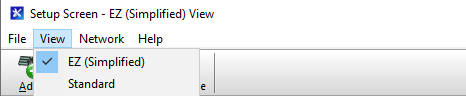
2. Highlight the datalogger connection you are trying to connect to and take note of the values in the box to the right. Most importantly, we are looking at the COM Port and Baud Rate:
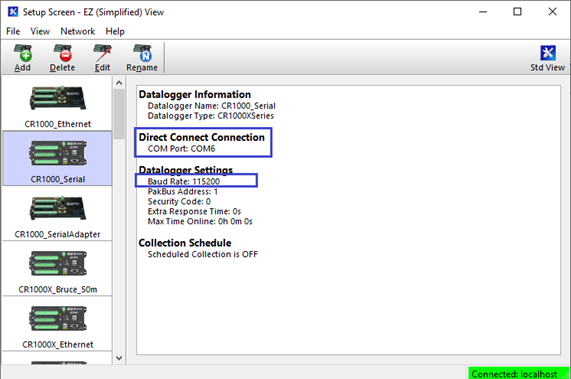
3. Open the Windows Device Manager by searching for ‘Device Manager’, or by viewing the Control Panel (All Items):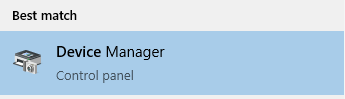
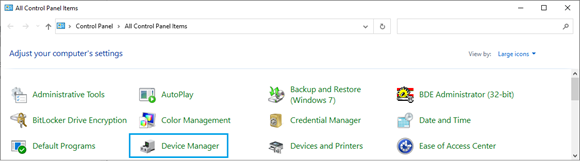
4. With your logger/adapter unplugged, scroll down and expand ‘Ports’:
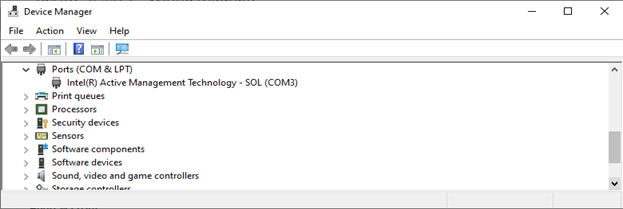
5. Plug in your logger/adapter. The list will refresh, and the port will be assigned:
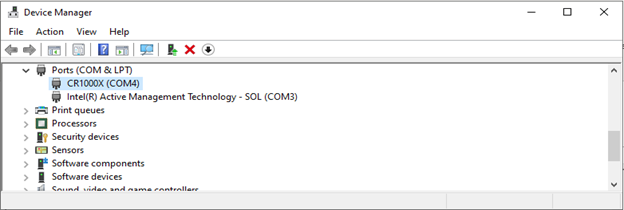
6. Confirm the COM port assigned matches the one from step 2, if it does not, change the COM port via the setup screen to match the port assigned by Device Manager.
7. Right click the port, select properties, and move to the ‘Port Settings’ tab. Confirm the Baud rate matches the value seen in step 2. If it does not, change it here:
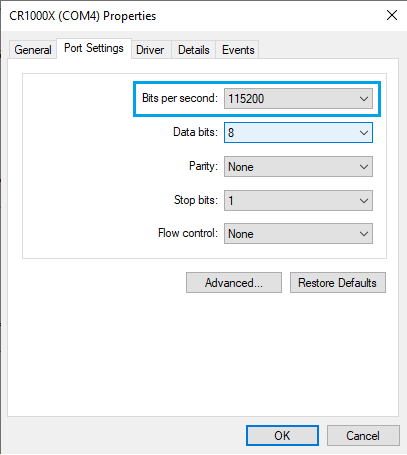
8. Re-test the connection in the ‘Connect’ screen, it should now be fixed!
Retour à la page d’accueil FAQ